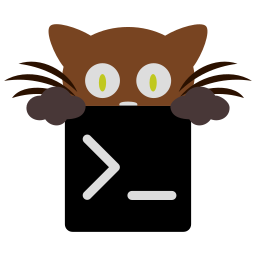Custom kittens¶
You can easily create your own kittens to extend kitty. They are just
terminal programs written in Python. When launching a kitten, kitty will
open an overlay window over the current window and optionally pass the
contents of the current window/scrollback to the kitten over its STDIN.
The kitten can then perform whatever actions it likes, just as a normal
terminal program. After execution of the kitten is complete, it has access
to the running kitty instance so it can perform arbitrary actions
such as closing windows, pasting text, etc.
Let's see a simple example of creating a kitten. It will ask the user for some input and paste it into the terminal window.
Create a file in the kitty config folder, ~/.config/kitty/mykitten.py
(you might need to adjust the path to wherever the kitty config folder is on
your machine).
def main(args):
# this is the main entry point of the kitten, it will be executed in
# the overlay window when the kitten is launched
answer = input('Enter some text: ')
# whatever this function returns will be available in the
# handle_result() function
return answer
def handle_result(args, answer, target_window_id, boss):
# get the kitty window into which to paste answer
w = boss.window_id_map.get(target_window_id)
if w is not None:
w.paste(answer)
Now in kitty.conf add the lines:
map ctrl+k kitten mykitten.py
Start kitty and press ctrl+k and you should see the kitten running. The best way to develop your own kittens is to modify one of the built in kittens. Look in the kittens sub-directory of the kitty source code for those. Or see below for a list of third-party kittens, that other kitty users have created.
Passing arguments to kittens¶
You can pass arguments to kittens by defining them in the map directive in
kitty.conf. For example:
map ctrl+k kitten mykitten.py arg1 arg2
These will be available as the args parameter in the main() and
handle_result() functions. Note also that the current working directory
of the kitten is set to the working directory of whatever program is
running in the active kitty window.
Passing the contents of the screen to the kitten¶
If you would like your kitten to have access to the contents of the screen
and/or the scrollback buffer, you just need to add an annotation to the handle_result()
function, telling kitty what kind of input your kitten would like. For example:
# in main, STDIN is for the kitten process and will contain
# the contents of the screen
def main(args):
return sys.stdin.read()
# in handle_result, STDIN is for the kitty process itself, rather
# than the kitten process and should not be read from.
def handle_result(args, stdin_data, target_window_id, boss):
pass
handle_result.type_of_input = 'text'
This will send the plain text of the active window to the kitten's
STDIN. For text with formatting escape codes, use ansi
instead. If you want line wrap markers as well, use screen-ansi
or just screen. For the scrollback buffer as well, use
history, ansi-history or screen-history.
Using kittens to script kitty, without any terminal UI¶
If you would like your kitten to script kitty, without bothering to write a
terminal program, you can tell the kittens system to run the
handle_result() function without first running the main() function.
For example, here is a kitten that "zooms/unzooms" the current terminal window by switching to the stack layout or back to the previous layout.
Create a file in the kitty config folder, ~/.config/kitty/zoom_toggle.py
def main(args):
pass
def handle_result(args, answer, target_window_id, boss):
tab = boss.active_tab
if tab is not None:
if tab.current_layout.name == 'stack':
tab.last_used_layout()
else:
tab.goto_layout('stack')
handle_result.no_ui = True
Now in kitty.conf add:
map f11 kitten zoom_toggle.py
Pressing F11 will now act as a zoom toggle function. You can get even more fancy, switching the kitty OS window to fullscreen as well as changing the layout, by simply adding the line:
boss.toggle_fullscreen()
To the handle_result() function, above.
Debugging kittens¶
The part of the kitten that runs in main() is just a normal program and
the output of print statements will be visible in the kitten window. Or
alternately, you can use:
from kittens.tui.loop import debug
debug('whatever')
The debug() function is just like print() except that the output
will appear in the STDOUT of the kitty process inside which the kitten is
running.
The handle_result() part of the kitten runs inside the kitty process.
The output of print statements will go to the STDOUT of the kitty process.
So if you run kitty from another kitty instance, the output will be visible
in the first kitty instance.
Kittens created by kitty users¶
- vim-kitty-navigator
- Allows you to navigate seamlessly between vim and kitty splits using a consistent set of hotkeys.
- smart-scroll
- Makes the kitty scroll bindings work in full screen applications
- insert password
- Insert a password from a CLI password manager, taking care to only do it at a password prompt.