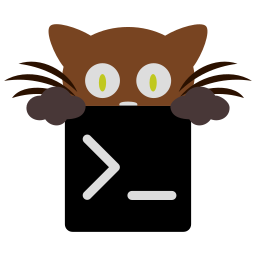Draw a GPU accelerated dock panel on your desktop¶
You can use this kitten to draw a GPU accelerated panel on the edge of your screen, that shows the output from an arbitrary terminal program.
It is useful for showing status information or notifications on your desktop using terminal programs instead of GUI toolkits.
The screenshot above shows a sample panel that displays the current desktop and window title as well as miscellaneous system information such as network activity, CPU load, date/time, etc.
Note
This kitten currently only works on X11 desktops
Using this kitten is simple, for example:
kitty +kitten panel sh -c 'printf "\n\n\nHello, world."; sleep 5s'
This will show Hello, world. at the top edge of your screen for five
seconds. Here the terminal program we are running is sh with a script to
print out Hello, world!. You can make the terminal program as complex as
you like, as demonstrated in the screenshot above.
Command Line Interface¶
kitty +kitten panel [options] program-to-run
Use a command line program to draw a GPU accelerated panel on your X11 desktop
Options¶
-
--lines<LINES>¶ The number of lines shown in the panel (the height of the panel). Applies to horizontal panels. Default:
1
-
--columns<COLUMNS>¶ The number of columns shown in the panel (the width of the panel). Applies to vertical panels. Default:
20
-
--edge<EDGE>¶ Which edge of the screen to place the panel on. Note that some window managers (such as i3) do not support placing docked windows on the left and right edges. Default:
topChoices:bottom, left, right, top
-
--config<CONFIG>,-c<CONFIG>¶ Path to config file to use for kitty when drawing the panel.
-
--override<OVERRIDE>,-o<OVERRIDE>¶ Override individual kitty configuration options, can be specified multiple times. Syntax: name=value. For example:
kitty +kitten panel -ofont_size=20