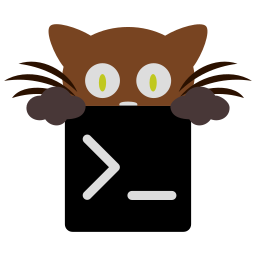Frequently Asked Questions¶
Contents
- Frequently Asked Questions
- Some special symbols are rendered small/truncated in kitty?
- Using a color theme with a background color does not work well in vim?
- I get errors about the terminal being unknown or opening the terminal failing when SSHing into a different computer?
- Keys such as arrow keys, backspace, delete, home/end, etc. do not work when using su or sudo?
- How do I change the colors in a running kitty instance?
- How do I specify command line options for kitty on macOS?
- kitty is not able to use my favorite font?
- How can I assign a single global shortcut to bring up the kitty terminal?
- How do I map key presses in kitty to different keys in the terminal program?
Some special symbols are rendered small/truncated in kitty?¶
The number of cells a unicode character takes up are controlled by the unicode standard. All characters are rendered in a single cell unless the unicode standard says they should be rendered in two cells. When a symbol does not fit, it will either be rescaled to be smaller or truncated (depending on how much extra space it needs). This is often different from other terminals which just let the character overflow into neighboring cells, which is fine if the neighboring cell is empty, but looks terrible if it is not.
Some programs, like powerline, vim with fancy gutter symbols/status-bar, etc. misuse unicode characters from the private use area to represent symbols. Often these symbols are square and should be rendered in two cells. However, since private use area symbols all have their width set to one in the unicode standard, kitty renders them either smaller or truncated. The exception is if these characters are followed by a space or empty cell in which case kitty makes use of the extra cell to render them in two cells.
Using a color theme with a background color does not work well in vim?¶
First make sure you have not changed the TERM environment variable, it should
be xterm-kitty. vim uses background color erase even if the terminfo file
does not contain the bce capability. This is a bug in vim. You can work around
it by adding the following to your vimrc:
let &t_ut=''
See here for why kitty does not support background color erase.
I get errors about the terminal being unknown or opening the terminal failing when SSHing into a different computer?¶
This happens because the kitty terminfo files are not available on the server. You can ssh in using the following command which will automatically copy the terminfo files to the server:
kitty +kitten ssh myserver
If for some reason that does not work (typically because the server is using a non POSIX compliant shell), you can use the following one-liner instead (it is slower as it needs to ssh into the server twice, but will work with most servers):
infocmp xterm-kitty | ssh myserver tic -x -o \~/.terminfo /dev/stdin
If you are behind a proxy (like Balabit) that prevents this, you must redirect the
1st command to a file, copy that to the server and run tic manually. If you
connect to a server, embedded or Android system that doesn't have tic, copy over
your local file terminfo to the other system as ~/.terminfo/x/xterm-kitty.
Really, the correct solution for this is to convince the OpenSSH maintainers to have ssh do this automatically, if possible, when connecting to a server, so that all terminals work transparently.
If the server is running FreeBSD, or another system that relies on termcap rather than terminfo, you will need to convert the terminfo file on your local machine by running (on local machine with kitty):
infocmp -C xterm-kitty
The output of this command is the termcap description, which should be appended
to /usr/share/misc/termcap on the remote server. Then run the following
command to apply your change (on the server):
cap_mkdb /usr/share/misc/termcap
Keys such as arrow keys, backspace, delete, home/end, etc. do not work when using su or sudo?¶
Make sure the TERM environment variable, is xterm-kitty. And either the
TERMINFO environment variable points to a directory containing x/xterm-kitty
or that file is under ~/.terminfo/x/.
Note that sudo might remove TERMINFO. Then setting it at the shell prompt can
be too late, because command line editing may not be reinitialized. In that case
you can either ask sudo to set it or if that is not supported, insert an env
command before starting the shell, or, if not possible, after sudo start another
Shell providing the right terminfo path:
sudo … TERMINFO=$HOME/.terminfo bash -i
sudo … env TERMINFO=$HOME/.terminfo bash -i
TERMINFO=/home/ORIGINALUSER/.terminfo exec bash -i
You can configure sudo to preserve TERMINFO by running sudo
visudo and adding the following line:
Defaults env_keep += "TERM TERMINFO"
If you have double width characters in your prompt, you may also need to explicitly set a UTF-8 locale, like:
export LANG=en_US.UTF-8 LC_ALL=en_US.UTF-8
How do I change the colors in a running kitty instance?¶
You can either use the OSC terminal escape codes to set colors or you can define keyboard shortcuts to set colors, for example:
map f1 set_colors --configured /path/to/some/config/file/colors.conf
Or you can enable remote control for kitty and use kitty @ set-colors. The shortcut mapping technique has the same syntax as the remote control command, for details, see kitty @ set-colors.
A list of pre-made color themes for kitty is available at: kitty-themes
Examples of using OSC escape codes to set colors:
Change the default foreground color:
printf '\x1b]10;#ff0000\x1b\\'
Change the default background color:
printf '\x1b]11;blue\x1b\\'
Change the cursor color:
printf '\x1b]12;blue\x1b\\'
Change the selection background color:
printf '\x1b]17;blue\x1b\\'
Change the selection foreground color:
printf '\x1b]19;blue\x1b\\'
Change the nth color (0 - 255):
printf '\x1b]4;n;green\x1b\\'
You can use various syntaxes/names for color specifications in the above examples. See XParseColor for full details.
If a ? is given rather than a color specification, kitty will respond
with the current value for the specified color.
How do I specify command line options for kitty on macOS?¶
Apple does not want you to use command line options with GUI applications. To
workaround that limitation, kitty will read command line options from the file
<kitty config dir>/macos-launch-services-cmdline when it is launched
from the GUI, i.e. by clicking the kitty application icon or using open -a kitty.
Note that this file is only read when running via the GUI.
You can, of course, also run kitty from a terminal with command line options, using:
/Applications/kitty.app/Contents/MacOS/kitty.
And within kitty itself, you can always run kitty using just kitty as it
cleverly adds itself to the PATH.
kitty is not able to use my favorite font?¶
kitty achieves its stellar performance by caching alpha masks of each rendered
character on the GPU, so that every character needs to be rendered only once.
This means it is a strictly character cell based display. As such it can use
only monospace fonts, since every cell in the grid has to be the same size. If
your font is not listed in kitty list-fonts it means that it is not
monospace. On Linux you can list all monospace fonts with:
fc-list : family spacing | grep -e spacing=100 -e spacing=90
Note that the spacing property is calculated by fontconfig based on actual
glyph widths in the font. If for some reason fontconfig concludes your favorite
monospace font does not have spacing=100 you can override it by using the
following ~/.config/fontconfig/fonts.conf:
<?xml version="1.0"?>
<!DOCTYPE fontconfig SYSTEM "fonts.dtd">
<fontconfig>
<match target="scan">
<test name="family">
<string>Your Font Family Name</string>
</test>
<edit name="spacing">
<int>100</int>
</edit>
</match>
</fontconfig>
After creating (or modifying) this file, you may need to run the following command to rebuild your fontconfig cache:
fc-cache -r
Then, the font will be available in kitty list-fonts.
How can I assign a single global shortcut to bring up the kitty terminal?¶
Bringing up applications on a single key press is the job of the window manager/desktop environment. For ways to do it with kitty (or indeed any terminal) in different environments, see here.
How do I map key presses in kitty to different keys in the terminal program?¶
This is accomplished by using map with send_text in kitty.conf.
For example:
map alt+s send_text all \x13
This maps alt+s to ctrl+s. To figure out what bytes to use for
the send_text you can use the showkey utility. Run:
showkey -a
Then press the key you want to emulate. On macOS, this utility is currently not available. The manual way to figure it out is:
- Look up your key's decimal value in the table at the bottom of this page or any ANSI escape sequence table. There are different modifiers for ctrl, alt, etc. For e.g., for ctrl+s, find the
Srow and look at the third column value,19.- Convert the decimal value to hex with
kitty +runpy "print(hex(19))". This shows the hex value,13in this case.- Use
\x(hexval)in yoursend_textcommand in kitty. So in this example,\x13