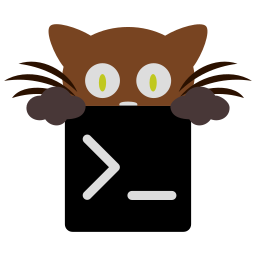Controlling kitty from scripts or the shell¶
Tutorial¶
kitty can be controlled from scripts or the shell prompt. You can open new windows, send arbitrary text input to any window, name windows and tabs, etc. Let’s walk through a few examples of controlling kitty.
Start by running kitty as:
kitty -o allow_remote_control=yes -o enabled_layouts=tall
In order for control to work, allow_remote_control must be enabled in
kitty.conf. Here we turn it on explicitly at the command line.
Now, in the new kitty window, enter the command:
kitty @ new-window --title Output --keep-focus cat
This will open a new window, running the cat program that will appear next
to the current window.
Let’s send some text to this new window:
kitty @ send-text --match cmdline:cat Hello, World
This will make Hello, World show up in the window running the cat program.
The kitty @ send-text --match option is very powerful, it allows selecting windows by their
titles, the command line of the program running in the window, the working
directory of the program running in the window, etc. See kitty @ send-text
--help for details.
More usefully, you can pipe the output of a command running in one window to another window, for example:
ls | kitty @ send-text --match title:Output --stdin
This will show the output of ls in the output window instead of the current
window. You can use this technique to, for example, show the output of running
make in your editor in a different window. The possibilities are endless.
You can even have things you type show up in a different window. Run:
kitty @ send-text --match title:Output --stdin
And type some text, it will show up in the output window, instead of the current
window. Type Ctrl+D when you are ready to stop.
Now, let’s open a new tab:
kitty @ new-window --new-tab --tab-title "My Tab" --keep-focus bash
This will open a new tab running the bash shell with the title “My Tab”. We can change the title of the tab with:
kitty @ set-tab-title --match title:My New Title
Let’s change the title of the current tab:
kitty @ set-tab-title Master Tab
Now lets switch to the newly opened tab:
kitty @ focus-tab --match title:New
Similarly, to focus the previously opened output window (which will also switch back to the old tab, automatically):
kitty @ focus-window --match title:Output
You can get a listing of available tabs and windows, by running:
kitty @ ls
This outputs a tree of data in JSON format. The top level of the tree is all
operating system kitty windows. Each OS window has an id and a list of tabs.
Each tab has its own id, a title and a list of windows. Each window has an id,
title, current working directory, process id (PID) and command-line of the
process running in the window. You can use this information with kitty @ focus-window --match
to control individual windows.
As you can see, it is very easy to control kitty using the
kitty @ messaging system. This tutorial touches only the
surface of what is possible. See kitty @ --help for more details.
Note that in the example’s above, kitty @ messaging works only when run inside a kitty window,
not anywhere. But, within a kitty window it even works over SSH. If you want to control
kitty from programs/scripts not running inside a kitty window, you have to implement a couple of
extra steps. First start kitty as:
kitty -o allow_remote_control=yes --listen-on unix:/tmp/mykitty
The kitty --listen-on option tells kitty to listen for control messages at the
specified path. See kitty --help for details. Now you can control this
instance of kitty using the kitty @ --to command line argument to kitty @. For example:
kitty @ --to unix:/tmp/mykitty ls
Note that if all you want to do is run a single kitty “daemon” and have subsequent
kitty invocations appear as new top-level windows, you can use the simpler kitty --single-instance
option, see kitty --help for that.
The builtin kitty shell¶
You can explore the kitty command language more easily using the builtin kitty
shell. Run kitty @ with no arguments and you will be dropped into the kitty
shell with completion for kitty command names and options.
You can even open the kitty shell inside a running kitty using a simple
keyboard shortcut (ctrl+shift+escape by default). This has the added
advantage that you don’t need to use allow_remote_control to make it work.
Allowing only some windows to control kitty¶
If you do not want to allow all programs running in kitty to control it, you can selectively enable remote control for only some kitty windows. Simply create a shortcut such as:
map ctrl+k launch --allow-remote-control some_program
Then programs running in windows created with that shortcut can use kitty @
to control kitty. Note that any program with the right level of permissions can
still write to the pipes of any other program on the same computer and
therefore can control kitty. It can, however, be useful to block programs
running on other computers (for example, over ssh) or as other users.
Documentation for the remote control protocol¶
If you wish to develop your own client to talk to kitty, you can use the Documentation for the kitty remote control protocol.
kitty @¶
kitty @ [options] command ...
Control kitty by sending it commands. Set the allow_remote_control option to yes in kitty.conf for this to work.
Options¶
-
--to<TO>¶ An address for the kitty instance to control. Corresponds to the address given to the kitty instance via the
kitty --listen-onoption. If not specified, messages are sent to the controlling terminal for this process, i.e. they will only work if this process is run within an existing kitty window.
kitty @ close-tab¶
kitty @ close-tab [options]
Close the specified tab(s)
Options¶
-
--match<MATCH>,-m<MATCH>¶ The tab to match. Match specifications are of the form: field:regexp. Where field can be one of: id, title, pid, cwd, env, cmdline. You can use the ls command to get a list of tabs. Note that for numeric fields such as id and pid the expression is interpreted as a number, not a regular expression. When using title or id, first a matching tab is looked for and if not found a matching window is looked for, and the tab for that window is used.
-
--self¶ If specified close the tab this command is run in, rather than the active tab.
kitty @ close-window¶
kitty @ close-window [options]
Close the specified window(s)
Options¶
-
--match<MATCH>,-m<MATCH>¶ The window to match. Match specifications are of the form: field:regexp. Where field can be one of: id, title, pid, cwd, cmdline, num, env. You can use the ls command to get a list of windows. Note that for numeric fields such as id, pid and num the expression is interpreted as a number, not a regular expression. The field num refers to the window position in the current tab, starting from zero and counting clockwise (this is the same as the order in which the windows are reported by the ls command). The window id of the current window is available as the KITTY_WINDOW_ID environment variable. When using the env field to match on environment variables you can specify only the environment variable name or a name and value, for example, env:MY_ENV_VAR=2
-
--self¶ If specified close the window this command is run in, rather than the active window.
kitty @ detach-tab¶
kitty @ detach-tab [options]
Detach the specified tab and either move it into a new OS window or add it to the OS Window containing the tab specified by –target-tab
Options¶
-
--match<MATCH>,-m<MATCH>¶ The tab to match. Match specifications are of the form: field:regexp. Where field can be one of: id, title, pid, cwd, env, cmdline. You can use the ls command to get a list of tabs. Note that for numeric fields such as id and pid the expression is interpreted as a number, not a regular expression. When using title or id, first a matching tab is looked for and if not found a matching window is looked for, and the tab for that window is used.
-
--target-tab<TARGET_TAB>,-t<TARGET_TAB>¶ The tab to match. Match specifications are of the form: field:regexp. Where field can be one of: id, title, pid, cwd, env, cmdline. You can use the ls command to get a list of tabs. Note that for numeric fields such as id and pid the expression is interpreted as a number, not a regular expression. When using title or id, first a matching tab is looked for and if not found a matching window is looked for, and the tab for that window is used.
-
--self¶ If specified detach the tab this command is run in, rather than the active tab.
kitty @ detach-window¶
kitty @ detach-window [options]
Detach the specified window and either move it into a new tab, a new OS window or add it to the specified tab. Use the special value new for –target-tab to move to a new tab. If no target tab is specified the window is moved to a new OS window.
Options¶
-
--match<MATCH>,-m<MATCH>¶ The window to match. Match specifications are of the form: field:regexp. Where field can be one of: id, title, pid, cwd, cmdline, num, env. You can use the ls command to get a list of windows. Note that for numeric fields such as id, pid and num the expression is interpreted as a number, not a regular expression. The field num refers to the window position in the current tab, starting from zero and counting clockwise (this is the same as the order in which the windows are reported by the ls command). The window id of the current window is available as the KITTY_WINDOW_ID environment variable. When using the env field to match on environment variables you can specify only the environment variable name or a name and value, for example, env:MY_ENV_VAR=2
-
--target-tab<TARGET_TAB>,-t<TARGET_TAB>¶ The tab to match. Match specifications are of the form: field:regexp. Where field can be one of: id, title, pid, cwd, env, cmdline. You can use the ls command to get a list of tabs. Note that for numeric fields such as id and pid the expression is interpreted as a number, not a regular expression. When using title or id, first a matching tab is looked for and if not found a matching window is looked for, and the tab for that window is used.
-
--self¶ If specified detach the window this command is run in, rather than the active window.
kitty @ disable-ligatures¶
kitty @ disable-ligatures [options] STRATEGY
Control ligature rendering for the specified windows/tabs (defaults to active window). The STRATEGY can be one of: never, always, cursor
Options¶
-
--all,-a¶ By default, ligatures are only affected in the active window. This option will cause ligatures to be changed in all windows.
-
--match<MATCH>,-m<MATCH>¶ The window to match. Match specifications are of the form: field:regexp. Where field can be one of: id, title, pid, cwd, cmdline, num, env. You can use the ls command to get a list of windows. Note that for numeric fields such as id, pid and num the expression is interpreted as a number, not a regular expression. The field num refers to the window position in the current tab, starting from zero and counting clockwise (this is the same as the order in which the windows are reported by the ls command). The window id of the current window is available as the KITTY_WINDOW_ID environment variable. When using the env field to match on environment variables you can specify only the environment variable name or a name and value, for example, env:MY_ENV_VAR=2
-
--match-tab<MATCH_TAB>,-t<MATCH_TAB>¶ The tab to match. Match specifications are of the form: field:regexp. Where field can be one of: id, title, pid, cwd, env, cmdline. You can use the ls command to get a list of tabs. Note that for numeric fields such as id and pid the expression is interpreted as a number, not a regular expression. When using title or id, first a matching tab is looked for and if not found a matching window is looked for, and the tab for that window is used.
kitty @ focus-tab¶
kitty @ focus-tab [options]
The active window in the specified tab will be focused.
Options¶
-
--match<MATCH>,-m<MATCH>¶ The tab to match. Match specifications are of the form: field:regexp. Where field can be one of: id, title, pid, cwd, env, cmdline. You can use the ls command to get a list of tabs. Note that for numeric fields such as id and pid the expression is interpreted as a number, not a regular expression. When using title or id, first a matching tab is looked for and if not found a matching window is looked for, and the tab for that window is used.
-
--no-response¶ Don’t wait for a response indicating the success of the action. Note that using this option means that you will not be notified of failures. Default:
false
kitty @ focus-window¶
kitty @ focus-window [options]
Focus the specified window, if no window is specified, focus the window this command is run inside.
Options¶
-
--match<MATCH>,-m<MATCH>¶ The window to match. Match specifications are of the form: field:regexp. Where field can be one of: id, title, pid, cwd, cmdline, num, env. You can use the ls command to get a list of windows. Note that for numeric fields such as id, pid and num the expression is interpreted as a number, not a regular expression. The field num refers to the window position in the current tab, starting from zero and counting clockwise (this is the same as the order in which the windows are reported by the ls command). The window id of the current window is available as the KITTY_WINDOW_ID environment variable. When using the env field to match on environment variables you can specify only the environment variable name or a name and value, for example, env:MY_ENV_VAR=2
-
--no-response¶ Don’t wait for a response from kitty. This means that even if no matching window is found, the command will exit with a success code. Default:
false
kitty @ get-colors¶
kitty @ get-colors [options] ...
Get the terminal colors for the specified window (defaults to active window). Colors will be output to stdout in the same syntax as used for kitty.conf
Options¶
-
--configured,-c¶ Instead of outputting the colors for the specified window, output the currently configured colors.
-
--match<MATCH>,-m<MATCH>¶ The window to match. Match specifications are of the form: field:regexp. Where field can be one of: id, title, pid, cwd, cmdline, num, env. You can use the ls command to get a list of windows. Note that for numeric fields such as id, pid and num the expression is interpreted as a number, not a regular expression. The field num refers to the window position in the current tab, starting from zero and counting clockwise (this is the same as the order in which the windows are reported by the ls command). The window id of the current window is available as the KITTY_WINDOW_ID environment variable. When using the env field to match on environment variables you can specify only the environment variable name or a name and value, for example, env:MY_ENV_VAR=2
kitty @ get-text¶
kitty @ get-text [options]
Get text from the specified window
Options¶
-
--match<MATCH>,-m<MATCH>¶ The window to match. Match specifications are of the form: field:regexp. Where field can be one of: id, title, pid, cwd, cmdline, num, env. You can use the ls command to get a list of windows. Note that for numeric fields such as id, pid and num the expression is interpreted as a number, not a regular expression. The field num refers to the window position in the current tab, starting from zero and counting clockwise (this is the same as the order in which the windows are reported by the ls command). The window id of the current window is available as the KITTY_WINDOW_ID environment variable. When using the env field to match on environment variables you can specify only the environment variable name or a name and value, for example, env:MY_ENV_VAR=2
-
--extent<EXTENT>¶ What text to get. The default of screen means all text currently on the screen. all means all the screen+scrollback and selection means currently selected text. Default:
screenChoices:all, screen, selection
-
--ansi¶ By default, only plain text is returned. If you specify this flag, the text will include the formatting escape codes for colors/bold/italic/etc. Note that when getting the current selection, the result is always plain text.
-
--self¶ If specified get text from the window this command is run in, rather than the active window.
kitty @ goto-layout¶
kitty @ goto-layout [options] LAYOUT_NAME
Set the window layout in the specified tab (or the active tab if not specified). You can use special match value all to set the layout in all tabs.
Options¶
-
--match<MATCH>,-m<MATCH>¶ The tab to match. Match specifications are of the form: field:regexp. Where field can be one of: id, title, pid, cwd, env, cmdline. You can use the ls command to get a list of tabs. Note that for numeric fields such as id and pid the expression is interpreted as a number, not a regular expression. When using title or id, first a matching tab is looked for and if not found a matching window is looked for, and the tab for that window is used.
kitty @ kitten¶
kitty @ kitten [options] kitten_name
Run a kitten over the specified window (active window by default). The kitten_name can be either the name of a builtin kitten or the path to a python file containing a custom kitten. If a relative path is used it is searched for in the kitty config directory.
Options¶
-
--match<MATCH>,-m<MATCH>¶ The window to match. Match specifications are of the form: field:regexp. Where field can be one of: id, title, pid, cwd, cmdline, num, env. You can use the ls command to get a list of windows. Note that for numeric fields such as id, pid and num the expression is interpreted as a number, not a regular expression. The field num refers to the window position in the current tab, starting from zero and counting clockwise (this is the same as the order in which the windows are reported by the ls command). The window id of the current window is available as the KITTY_WINDOW_ID environment variable. When using the env field to match on environment variables you can specify only the environment variable name or a name and value, for example, env:MY_ENV_VAR=2
kitty @ last-used-layout¶
kitty @ last-used-layout [options] ...
Switch to the last used window layout in the specified tab (or the active tab if not specified). You can use special match value all to set the layout in all tabs.
Options¶
-
--match<MATCH>,-m<MATCH>¶ The tab to match. Match specifications are of the form: field:regexp. Where field can be one of: id, title, pid, cwd, env, cmdline. You can use the ls command to get a list of tabs. Note that for numeric fields such as id and pid the expression is interpreted as a number, not a regular expression. When using title or id, first a matching tab is looked for and if not found a matching window is looked for, and the tab for that window is used.
kitty @ launch¶
kitty @ launch [options] [CMD ...]
Prints out the id of the newly opened window. Any command line arguments are assumed to be the command line used to run in the new window, if none are provided, the default shell is run. For example: :italic:`kitty @ launch --title Email mutt`.
Options¶
-
--match<MATCH>,-m<MATCH>¶ The tab to match. Match specifications are of the form: field:regexp. Where field can be one of: id, title, pid, cwd, env, cmdline. You can use the ls command to get a list of tabs. Note that for numeric fields such as id and pid the expression is interpreted as a number, not a regular expression. When using title or id, first a matching tab is looked for and if not found a matching window is looked for, and the tab for that window is used.
-
--no-response¶ Do not print out the id of the newly created window.
-
--self¶ If specified the tab containing the window this command is run in is used instead of the active tab
-
--title<WINDOW_TITLE>,--window-title<WINDOW_TITLE>¶ The title to set for the new window. By default, title is controlled by the child process.
-
--tab-title<TAB_TITLE>¶ The title for the new tab if launching in a new tab. By default, the title of the actie window in the tab is used as the tab title.
-
--type<TYPE>¶ Where to launch the child process, in a new kitty window in the current tab, a new tab, or a new OS window or an overlay over the current window. Note that if the current window already has an overlay, then it will open a new window. The value of none means the process will be run in the background. The values clipboard and primary are meant to work with
kitty @ launch --stdin-sourceto copy data to the system clipboard or primary selection. Default:windowChoices:background, clipboard, os-window, overlay, primary, tab, window
-
--keep-focus¶ Keep the focus on the currently active window instead of switching to the newly opened window.
-
--cwd<CWD>¶ The working directory for the newly launched child. Use the special value
currentto use the working directory of the currently active window.
-
--env<ENV>¶ Environment variables to set in the child process. Can be specified multiple times to set different environment variables. Syntax: name=value.
-
--copy-colors¶ Set the colors of the newly created window to be the same as the colors in the currently active window.
-
--copy-cmdline¶ Ignore any specified command line and instead use the command line from the currently active window.
-
--copy-env¶ Copy the environment variables from the currently active window into the newly launched child process.
-
--location<LOCATION>¶ Where to place the newly created window when it is added to a tab which already has existing windows in it. Also applies to creating a new tab, where the value of neighbor will cause the new tab to be placed next to the current tab instead of at the end. Default:
lastChoices:first, last, neighbor
-
--allow-remote-control¶ Programs running in this window can control kitty (if remote control is enabled). Note that any program with the right level of permissions can still write to the pipes of any other program on the same computer and therefore can control kitty. It can, however, be useful to block programs running on other computers (for example, over ssh) or as other users.
-
--stdin-source<STDIN_SOURCE>¶ Pass the screen contents as
STDINto the child process. @selection is the currently selected text. @screen is the contents of the currently active window. @screen_scrollback is the same as @screen, but includes the scrollback buffer as well. @alternate is the secondary screen of the current active window. For example if you run a full screen terminal application, the secondary screen will be the screen you return to when quitting the application. Default:noneChoices:@alternate, @alternate_scrollback, @screen, @screen_scrollback, @selection, none
-
--stdin-add-formatting¶ When using
kitty @ launch --stdin-sourceadd formatting escape codes, without this only plain text will be sent.
-
--stdin-add-line-wrap-markers¶ When using
kitty @ launch --stdin-sourceadd a carriage return at every line wrap location (where long lines are wrapped at screen edges). This is useful if you want to pipe to program that wants to duplicate the screen layout of the screen.
kitty @ ls¶
kitty @ ls
List all windows. The list is returned as JSON tree. The top-level is a list of operating system kitty windows. Each OS window has an id and a list of tabs. Each tab has its own id, a title and a list of windows. Each window has an id, title, current working directory, process id (PID), command-line and environment of the process running in the window.
You can use these criteria to select windows/tabs for the other commands.
kitty @ new-window¶
kitty @ new-window [options] [CMD ...]
Open a new window in the specified tab. If you use the kitty @ new-window --match option the first matching tab is used. Otherwise the currently active tab is used. Prints out the id of the newly opened window (unless --no-response is used). Any command line arguments are assumed to be the command line used to run in the new window, if none are provided, the default shell is run. For example:
kitty @ new-window –title Email mutt
Options¶
-
--match<MATCH>,-m<MATCH>¶ The tab to match. Match specifications are of the form: field:regexp. Where field can be one of: id, title, pid, cwd, env, cmdline. You can use the ls command to get a list of tabs. Note that for numeric fields such as id and pid the expression is interpreted as a number, not a regular expression. When using title or id, first a matching tab is looked for and if not found a matching window is looked for, and the tab for that window is used.
-
--title<TITLE>¶ The title for the new window. By default it will use the title set by the program running in it.
-
--cwd<CWD>¶ The initial working directory for the new window. Defaults to whatever the working directory for the kitty process you are talking to is.
-
--keep-focus¶ Keep the current window focused instead of switching to the newly opened window
-
--window-type<WINDOW_TYPE>¶ What kind of window to open. A kitty window or a top-level OS window. Default:
kittyChoices:kitty, os
-
--new-tab¶ Open a new tab
-
--tab-title<TAB_TITLE>¶ When using –new-tab set the title of the tab.
-
--no-response¶ Don’t wait for a response giving the id of the newly opened window. Note that using this option means that you will not be notified of failures and that the id of the new window will not be printed out. Default:
false
kitty @ resize-window¶
kitty @ resize-window [options]
Resize the specified window in the current layout. Note that not all layouts can resize all windows in all directions.
Options¶
-
--match<MATCH>,-m<MATCH>¶ The window to match. Match specifications are of the form: field:regexp. Where field can be one of: id, title, pid, cwd, cmdline, num, env. You can use the ls command to get a list of windows. Note that for numeric fields such as id, pid and num the expression is interpreted as a number, not a regular expression. The field num refers to the window position in the current tab, starting from zero and counting clockwise (this is the same as the order in which the windows are reported by the ls command). The window id of the current window is available as the KITTY_WINDOW_ID environment variable. When using the env field to match on environment variables you can specify only the environment variable name or a name and value, for example, env:MY_ENV_VAR=2
-
--increment<INCREMENT>,-i<INCREMENT>¶ The number of cells to change the size by, can be negative to decrease the size. Default:
2
-
--axis<AXIS>,-a<AXIS>¶ The axis along which to resize. If horizontal, it will make the window wider or narrower by the specified increment. If vertical, it will make the window taller or shorter by the specified increment. The special value reset will reset the layout to its default configuration. Default:
horizontalChoices:horizontal, reset, vertical
-
--self¶ If specified resize the window this command is run in, rather than the active window.
kitty @ scroll-window¶
kitty @ scroll-window [options] SCROLL_AMOUNT
Scroll the specified window, if no window is specified, scroll the window this command is run inside. SCROLL_AMOUNT can be either the keywords start or end or an argument of the form <number>[unit][+-]. For example, 30 will scroll down 30 lines and 2p- will scroll up 2 pages.
Options¶
-
--match<MATCH>,-m<MATCH>¶ The window to match. Match specifications are of the form: field:regexp. Where field can be one of: id, title, pid, cwd, cmdline, num, env. You can use the ls command to get a list of windows. Note that for numeric fields such as id, pid and num the expression is interpreted as a number, not a regular expression. The field num refers to the window position in the current tab, starting from zero and counting clockwise (this is the same as the order in which the windows are reported by the ls command). The window id of the current window is available as the KITTY_WINDOW_ID environment variable. When using the env field to match on environment variables you can specify only the environment variable name or a name and value, for example, env:MY_ENV_VAR=2
kitty @ send-text¶
kitty @ send-text [options] [TEXT TO SEND]
Send arbitrary text to specified windows. The text follows Python escaping rules. So you can use escapes like x1b to send control codes and u21fa to send unicode characters. If you use the kitty @ send-text --match option the text will be sent to all matched windows. By default, text is sent to only the currently active window.
Options¶
-
--match<MATCH>,-m<MATCH>¶ The window to match. Match specifications are of the form: field:regexp. Where field can be one of: id, title, pid, cwd, cmdline, num, env. You can use the ls command to get a list of windows. Note that for numeric fields such as id, pid and num the expression is interpreted as a number, not a regular expression. The field num refers to the window position in the current tab, starting from zero and counting clockwise (this is the same as the order in which the windows are reported by the ls command). The window id of the current window is available as the KITTY_WINDOW_ID environment variable. When using the env field to match on environment variables you can specify only the environment variable name or a name and value, for example, env:MY_ENV_VAR=2
-
--match-tab<MATCH_TAB>,-t<MATCH_TAB>¶ The tab to match. Match specifications are of the form: field:regexp. Where field can be one of: id, title, pid, cwd, env, cmdline. You can use the ls command to get a list of tabs. Note that for numeric fields such as id and pid the expression is interpreted as a number, not a regular expression. When using title or id, first a matching tab is looked for and if not found a matching window is looked for, and the tab for that window is used.
-
--stdin¶ Read the text to be sent from stdin. Note that in this case the text is sent as is, not interpreted for escapes. If stdin is a terminal, you can press Ctrl-D to end reading.
-
--from-file<FROM_FILE>¶ Path to a file whose contents you wish to send. Note that in this case the file contents are sent as is, not interpreted for escapes.
kitty @ set-background-opacity¶
kitty @ set-background-opacity [options] OPACITY
Set the background opacity for the specified windows. This will only work if you have turned on dynamic_background_opacity in kitty.conf. The background opacity affects all kitty windows in a single os_window. For example: kitty @ set-background-opacity 0.5
Options¶
-
--all,-a¶ By default, colors are only changed for the currently active window. This option will cause colors to be changed in all windows.
-
--match<MATCH>,-m<MATCH>¶ The window to match. Match specifications are of the form: field:regexp. Where field can be one of: id, title, pid, cwd, cmdline, num, env. You can use the ls command to get a list of windows. Note that for numeric fields such as id, pid and num the expression is interpreted as a number, not a regular expression. The field num refers to the window position in the current tab, starting from zero and counting clockwise (this is the same as the order in which the windows are reported by the ls command). The window id of the current window is available as the KITTY_WINDOW_ID environment variable. When using the env field to match on environment variables you can specify only the environment variable name or a name and value, for example, env:MY_ENV_VAR=2
-
--match-tab<MATCH_TAB>,-t<MATCH_TAB>¶ The tab to match. Match specifications are of the form: field:regexp. Where field can be one of: id, title, pid, cwd, env, cmdline. You can use the ls command to get a list of tabs. Note that for numeric fields such as id and pid the expression is interpreted as a number, not a regular expression. When using title or id, first a matching tab is looked for and if not found a matching window is looked for, and the tab for that window is used.
kitty @ set-colors¶
kitty @ set-colors [options] COLOR_OR_FILE ...
Set the terminal colors for the specified windows/tabs (defaults to active window). You can either specify the path to a conf file (in the same format as kitty.conf) to read the colors from or you can specify individual colors, for example: kitty @ set-colors foreground=red background=white
Options¶
-
--all,-a¶ By default, colors are only changed for the currently active window. This option will cause colors to be changed in all windows.
-
--configured,-c¶ Also change the configured colors (i.e. the colors kitty will use for new windows or after a reset).
-
--reset¶ Restore all colors to the values they had at kitty startup. Note that if you specify this option, any color arguments are ignored and –configured and –all are implied.
-
--match<MATCH>,-m<MATCH>¶ The window to match. Match specifications are of the form: field:regexp. Where field can be one of: id, title, pid, cwd, cmdline, num, env. You can use the ls command to get a list of windows. Note that for numeric fields such as id, pid and num the expression is interpreted as a number, not a regular expression. The field num refers to the window position in the current tab, starting from zero and counting clockwise (this is the same as the order in which the windows are reported by the ls command). The window id of the current window is available as the KITTY_WINDOW_ID environment variable. When using the env field to match on environment variables you can specify only the environment variable name or a name and value, for example, env:MY_ENV_VAR=2
-
--match-tab<MATCH_TAB>,-t<MATCH_TAB>¶ The tab to match. Match specifications are of the form: field:regexp. Where field can be one of: id, title, pid, cwd, env, cmdline. You can use the ls command to get a list of tabs. Note that for numeric fields such as id and pid the expression is interpreted as a number, not a regular expression. When using title or id, first a matching tab is looked for and if not found a matching window is looked for, and the tab for that window is used.
kitty @ set-font-size¶
kitty @ set-font-size [options] FONT_SIZE
Sets the font size to the specified size, in pts. Note that in kitty all sub-windows in the same OS window must have the same font size. A value of zero resets the font size to default. Prefixing the value with a + or - increments the font size by the specified amount.
kitty @ set-tab-title¶
kitty @ set-tab-title [options] TITLE ...
Set the title for the specified tab(s). If you use the kitty @ set-tab-title --match option the title will be set for all matched tabs. By default, only the tab in which the command is run is affected. If you do not specify a title, the title of the currently active window in the tab is used.
Options¶
-
--match<MATCH>,-m<MATCH>¶ The tab to match. Match specifications are of the form: field:regexp. Where field can be one of: id, title, pid, cwd, env, cmdline. You can use the ls command to get a list of tabs. Note that for numeric fields such as id and pid the expression is interpreted as a number, not a regular expression. When using title or id, first a matching tab is looked for and if not found a matching window is looked for, and the tab for that window is used.
kitty @ set-window-title¶
kitty @ set-window-title [options] TITLE ...
Set the title for the specified window(s). If you use the kitty @ set-window-title --match option the title will be set for all matched windows. By default, only the window in which the command is run is affected. If you do not specify a title, the last title set by the child process running in the window will be used.
Options¶
-
--temporary¶ By default, if you use set-window-title the title will be permanently changed and programs running in the window will not be able to change it again. If you want to allow other programs to change it afterwards, use this option.
-
--match<MATCH>,-m<MATCH>¶ The window to match. Match specifications are of the form: field:regexp. Where field can be one of: id, title, pid, cwd, cmdline, num, env. You can use the ls command to get a list of windows. Note that for numeric fields such as id, pid and num the expression is interpreted as a number, not a regular expression. The field num refers to the window position in the current tab, starting from zero and counting clockwise (this is the same as the order in which the windows are reported by the ls command). The window id of the current window is available as the KITTY_WINDOW_ID environment variable. When using the env field to match on environment variables you can specify only the environment variable name or a name and value, for example, env:MY_ENV_VAR=2